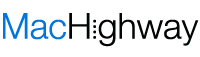Are you a web developer with a need for fast, secure, and limitless data storage?
Ever heard of WordPress, Joomla, or Drupal? Well, they are all database-driven web applications that use MySQL. If you’re aiming high for your website, then MySQL has the performance power to help you succeed.
It’s easier than you think to download and benefit from MySQL for Mac. If you’re ready to get started on advancing your database management system, then read on to learn how!
What is MySQL?
MySQL is considered the world’s most popular open source relational database management system. It is a way for you to manage the data stored on your computer.
Your Mac computer can already hold a lot of data. MySQL will help you manage it and can collaborate with a number of application programming interfaces (APIs). It is known for being the go-to database management system for popular websites such as Facebook, Google, Twitter, and Uber.
MySQL uses Structured Query Language (SQL), which the most common standardized language used to access databases.
If you are working on software or websites that require MySQL database, then you should probably download it to your computer!
Let’s get started!
Anyone Can Download MySQL for Mac
One benefit to using MySQL is it is an open source software. That means anyone can download it and modify the code as needed. The software is licensed under the GNU General Public License (GPL).
The nice thing about this is developers around the world are able to update the software and are continuously fixing bugs in it.
If you’re looking to embed MySQL software into commercial applications, then you can purchase a commercial license. This will prevent you from having to share source code or be subject to the GPL license.
MySQL for Mac is Fast
Using the MySQL server is easy on your Mac laptop or desktop. Plus it is reliable in its speed and security. This makes it ideal for accessing databases on the Internet.
It won’t slow down when running along with your other applications and web servers. In fact, you can adjust the settings to use the full memory, CPU power, and I/O capabilities. Some developers will dedicate an entire computer to MySQL for this exact purpose.
In other cases, you can use MySQL to work with multiple machines connected together through a network. It can handle all types of large projects!
Download MySQL for Free
Many web servers and websites are going to include a MySQL download as a service they provide. Mac OS X doesn’t ship with a copy of MySQL included, but it’s free to download. You can download it on your own.
Simply go to MySQL’s website and download the standard Mac OS installer package. Make sure you click on the latest version and you select the DMG archive version. This will include the server as well as command line utilities.
Steps to Download MySQL for Mac
After you click the Download button, you will be prompted to sign up for an Oracle Web Account. This is optional so you can skip it if you want.
The MySQL for mac download weighs about 70MB.
Next, go to your Downloads file and double-click on the DMG archive. You will then double-click on the .pkg file. Step by step instructions will be provided in the setup wizard.
You will need to read and agree to the license terms. Then continue until you reach the Install button.
Don’t Forget the Password!
Before you close down the setup wizard, make sure you write down the temporary password given. Don’t lose this! It cannot be recovered. Once you log in to MySQL using the temporary password, it will prompt you to create your own.
Double-click the MySQL.prefPane file to download the MySQL control panel. This will install your control panel into the System Preferences application.
Ready to open MySQL? Just go to System Preferences on your computer. There you will click on the Other section. You should see the MySQL icon. Click on Start MySQL and you’re ready to go!
Open MySQL
To open MySQL you will need to go to the MySQL Preference Pane, which was part of the installation. Click on Start. It’s that easy!
You can also configure MySQL to start automatically when you turn on your computer. Just use the MySQL Preference Pane to change your settings.
Is Your MySQL Running?
Here’s an easy way to check and make sure MySQL is running properly on your computer. Open the Activity Viewer by going to Applications and then Utilities. Click on All Processes in the popup menu. In the search bar, type in the phrase mysqld.
You should see a mysqld process showing that MySQL is running!
Get MySQL Workbench
You’re going to need to download MySQL Workbench as a visual tool to allow you to create a server instance. The MySQL Workbench will help you in the design and development process to create ER models, forward and reverse engineering, as well as SQL queries.
It creates an easy to view and organize dashboard to help you manage users, query database health, and audit your MySQL environment with ease.
Once you download MySQL Workbench go to the Server Administration section and click on New Server Instance to get started. You’re going to need some developer knowledge to work in this tool.
Web Development Packages
You may be interested in using web development packages for your mac that are compatible with MySQL. MAMP/XAMPP give you the ability to create PHP pages using Apache and MySQL.
These packages include Apache and MySQL within them. Which makes them another way to download MySQL to your Mac along with some other various utilities.
Want More Ways to Mac?
Downloading MySQL for Mac is just the beginning of expanding and growing your online business. If you’re starting to feel overwhelmed, then we’re here to help. We are passionate Mac users just like you.
Check out the many services we provide including hosting and domains. Or if you just need a helping hand, contact us!