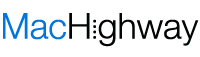You have 3 emails in your inbox:
Message 1 You’ve received an awful joke of the day message from your cousin. Of course you have; she sends one every day.
Message 2 You’ve received some chain letter that Snopes disproved years ago but a co-worker never checks his sources before blasting out emails to his entire address book.
Message 3 Some person with an unfortunate (and likely fake) name has sent you an email telling you how to be a better lover and asks you to click a link to find out how.
It’s safe to say that you have no use for any of these messages in your inbox. But, only one of them qualifies as spam and should be dealt with as such. Do you know which one that is? Do you know how to handle the other two messages? Read on and we’ll answer these questions.
If you guessed that message 3 was the only message that is truly considered spam, you are correct. Please affix a gold star to your cheek as your reward.
While it may seem obvious, we, as internet users, have a hard time defining the difference between messages that should be dealt with as spam from messages that we simply don’t want to read or receive. This is important because, sometimes, when you mark a message as spam, not only does it move the message out of your inbox, but it also reports the message (and it’s sending server) to a blacklist that begins building a case against receiving messages from that sending server. The consequence of this action could be a complete lockout for that server to send you any messages, including valid and important emails.
Spam messages are defined as unsolicited commercial email. They can come in the form of something as elaborate as a phishing scam attempting to extract your personal, login, or credit card information, or as simple as a legitimate company who purchased a list of email addresses and sends out a mailing with a legitimate offer (good intensions, but this is the wrong way to reach new customers.)
How do you handle legitimate spam when it arrives?
The answer to that question depends on how you receive your email.
If you have your MacHighway hosted mail forwarded to another email address, you first need to pay attention to the address the message was sent to. Let’s say you have the email address of paul@myexampledomain.com forward to your Hotmail address at paulexample@hotmail.com. Let’s now pretend that the son of a deposed Nigerian dictator has sent you an email asking for assistance in transferring funds out of the country. (It should be noted that any message you receive of this nature is spam. I promise. No, really. It is.)
On your end, you’re viewing this message in your Hotmail inbox and your first instinct is to mark it as spam, which seems reasonable. The problem is that the message was sent to your Paul@myexampledomain.com email address and forwarded, per your request, to the paulexample@hotmail.com address. When you mark the message as spam, Hotmail automatically assumes that the email was generated from MacHighway’s servers, rather than just being automatically forwarded. If this happens often enough, Hotmail will blacklist our server from sending (because it thinks we’re a source of spam) and the next thing you know, you’re not receiving any messages – including valid emails.
If this is your scenario, we ask that you not mark the message sent to your MacHighway hosted address as spam with Hotmail (or AOL or Comcast or whatever company you have your mail forwarded to.) Instead, delete the message(s) from your inbox and follow the steps mentioned here to mitigate spam on our end.
Of course, if the message in the “To” field is your Hotmail address, please feel free to mark the message as spam so that they can trace the message back to the originating server.
If you receive messages directly from MacHighway servers, we have created a “Quickstart guide to Spam protection” which takes you through spam prevention steps and solutions. This linked article is our official guide to addressing spam.
What should you do about those messages that aren’t spam, but you don’t want in your inbox?
There are multiple ways that you can handle this issue. The easiest way is, likely, the most obvious: Trash the messages. Simply delete any message from your inbox that you don’t want there.
OR
If you have done business with a company and ended up on their mailing list, look for an unsubscribe link at the bottom of the email. (Do not, however, do this on newsletters from companies or organizations you’ve never done business with. If you’ve been added to a company or organizations mailing list without any action on your part, you will want to treat that message as legitimate spam.)
If the sender is a relative, friend or co-worker who sends you important emails, as well as videos of cats, your best move may be to ask them to remove you from the email blasts so you can make sure you don’t miss their important emails.
Lastly, if it’s someone who will never send you anything important, but you can’t ask them to stop sending you messages without hurting some feelings, set up a rule to trash their messages upon arrival. Most mail clients have this functionality.
If you use Apple’s Mail application, you can setup a rule by following these steps:
1. Open Apple’s Mail application.
2. Go to the Mail menu in the top right of the screen and select Preferences…
3. In the resulting Preferences window, click on Rules
4. Click Add Rule. A new window will pop up for the new rule settings.
5. In Description, enter a proper description for that rule – for example, “Cousin Mike Spam”
6. You will see a drop down menu that says “Any Recipient”. Click that and select “From”
7. In the text field to the right, enter the email address of the person whose emails you know you want trashed upon arrival.
8. Below the statement “Perform the following actions:” you will see a drop down menu that says “Move Message”. Click that and select “Delete Message”
9. Click the OK button.
Ta-da. Messages from that email address will be automatically deleted from that point going forward.
What’s your best spam busting tip? Please let us know in the comments below.