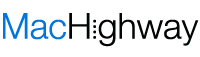Today, 55.1% of the global population are internet users. That represents a whopping 1,066% increase from 2000!
In 2017, there were 3.7 billion email users, each of whom owned an average of 1.70 accounts. That’s 6.29 billion email accounts in total.
These accounts sent and received an estimated 269 billion daily email messages. That’s about 98.185 trillion emails for the entire year!
It’s all thanks to IMAP and POP3, two of the most common email protocols, that we have this way of communicating.
If you’ll set up a new email account, you need to choose between the two. But what exactly is the difference between IMAP and POP3?
Keep reading this comprehensive guide, and you’ll know which to pick!
A Quick 101 on Webmail and Email Clients
Webmail is an email account hosted over the World Wide Web, through a browser. Think Gmail, Yahoo, or your custom web host-provided email addresses. All you need is a web browser (and an Internet-connected device) to access these emails.
Whereas email clients are programs installed on local devices, such as your Mac, PC, or laptop. They also send and receive email messages, but you first need the email client software. Apple’s proprietary Mail, Microsoft Outlook, and Mozilla Thunderbird are email clients.
With any of these installed on your devices, you can access your emails even when offline. Of course, you first need to sync them with your main email accounts. But after that, you can still see all your already-received and -sent emails even when offline.
These are great for email account management since they sync all email accounts you have. With webmail, you have to access each account from a different browser (or browser tab). And, you’ll need to connect to the Internet to keep your webmail inboxes updated.
So, why do you want to know all that? Because if you’ll set up multiple email accounts, say for your business, webmail can be very time-consuming. An email client allows you access to all these accounts in one platform, online or offline.
This is also where the difference between IMAP and POP comes into play.
What is IMAP?
IMAP is short for Internet Message Access Protocol. Its creation dates back to 1986, but it’s still the most used email protocol. Its design still fits the modern, always Internet-connected world.
IMAP’s designer, Mark Crispin, came up with it as an alternative to POP (we’ll talk more about this later). IMAP offered more functionalities to users, without having to rely on a single device. Its main advantage over POP was its use of a two-way protocol.
With IMAP, you can access different webmail interfaces from different devices. That’s because the webmail provider keeps these accounts on their own server. In today’s terms, this means accessing emails that are “in the cloud”.
That remote access to email accounts lets you use different clients to manage one inbox. You can log in using your office computer, travel laptop, or smartphone, and see the same messages on all of them. A draft you saved on your smartphone’s email app will show up on your webmail’s draft folders too.
Any change you make using one device, say delete an email message, will reflect on all other devices. If you receive a new message, you can view that on your Mac, PC, and smartphone. So long as you have an internet connection, you can access your account across all devices.
But this set up is also why you need to be Internet-connected. You’re using the mail servers of the email provider, which is remote and over the Internet.
Also, since you’re using the email provider’s servers, you’ll have limited storage space. Google, for instance, only gives you 15 GB of free space for your email, Google Drive, and Google+ Photos. Google has to do that, seeing as they now have more than one billion monthly active users.
IMAP’s Advantages
IMAP’s dependence only on the email provider’s remote server gives it these advantages:
Ease of Access
You can access IMAP-configured email accounts without downloading a separate program. You can use any browser, like Google, Mozilla, IE, etc. to log in to your account.
Simplified Synchronization
A central location (the email provider’s servers) handles all email account changes. It synchronizes all status updates to these accounts and everything it contains. From receiving new messages, reading and deleting them, to organizing them in folders.
Because it syncs everything you do with your email, you’ll see the change regardless of device. That’s why you can create a draft using your iPhone’s email app and see it when you open your email using a web browser. Make sure the device you’re using to make the draft has an Internet connection though, or it won’t save.
Cloud Storage Safety
In the U.S., a thief swipes a laptop every 53 seconds. That’s on top of the 70 million phones lost or stolen every year.
We hope that these won’t ever happen to you, but it’s best to prepare yourself for such. Sensitive info contained in emails can lead to identity and financial theft.
IMAP offers some level of safety and security since your emails exist only in the cloud. There are no copies stored on your devices that provide thieves easy offline access. Also, today’s best webmail services use two-factor authentication for added security.
IMAP doesn’t offer a foolproof way of securing your emails though. Especially if you don’t log out of your email accounts. So, make it a habit to log out of all accounts on all devices before you head out!
What about POP3?
Before POP3, there was POP. Both stand for Post Office Protocol, and POP3 is simply the newest version.
POP’s creators came up with it in 1984, giving users a way to download offline copies of their email messages. POP2 came out in 1985, followed by POP3. The latest version is among the most popular forms of email protocols.
So, how does it work?
Let’s say you’re ready to get your own domain name and have it hosted. Your web host will likely give you 20 or so free email accounts. That’s a lot of accounts, so you’ll use an email client to manage them in one platform.
If you set up your Apple Mail for POP3, the email client connects to the web host’s email server. It’ll then download all your messages to your Mac and delete it from the host’s server.
It’s the same process for all your webmail accounts. POP3 will retrieve all messages and then download it to your chosen device. Then, it’ll delete all original messages from the webmail’s servers.
You have the option to configure the email client not to delete the emails from the server though. You can input the length of time you want to keep the messages stored in both your device and the provider’s mail server. You can even set it up to not delete any of your original emails at all.
Expounding on POP3
POP3 is more complex than IMAP, so it needs further explanation. This way, you can figure out which of the two protocols will serve you better.
Storage Location of Received Emails
Say you choose to have the emails deleted from the server with your POP3 configuration. After all, you don’t want to overload your webmail’s or host’s servers. Otherwise, you won’t receive any new messages once you’ve depleted your free storage.
In this case, the only copies you’ll have are in the email client that downloaded them. That can be on your work Mac, your MacBook Air, or your Apple iPhone/iPad. What emails you can access depends on the last time you accessed the client from these devices.
For example, you accessed your email client using your iPad a few minutes ago. You also didn’t configure that client not to delete emails after downloading. Then you’ll only see those emails in your iPad and not your other devices.
Unless you have all your devices online at the same time. In that case, all Internet-connected devices will download the messages from the servers.
Sent Emails
Sending an email from an email client stores that message only in that specific client. If you sent the email from your laptop’s client, that’s the only location you’ll find the sent email. You won’t see it in your other devices’ clients.
Deleted Emails
Deleting an email in one client only deletes it from that client. You’ll still see it on your other devices that downloaded that same message.
Depending on how you look at it, it can be helpful and a life-saver for accidental deletions. But it can also be annoying as you have to delete the same email on all other devices. Especially for employees who, on average, send 40 and receive 121 emails every day.
Multiple Connected Devices
If all your email clients are always online, you’ll see your messages across all devices. You’ll have duplicates of all messages on different clients. That makes organizing your read and addressed emails more difficult.
POP3 Pros to Consider
Our POP3 explanation may have made it seem limited. But it’s still a fast protocol with several advantages over IMAP, including:
Local Storage
Local access to all your downloaded emails is the biggest advantage of POP3. Even if you’re not online, you can still check your previously-saved emails. You can get back to messages you skimmed and re-read them as many times as you want.
Offline Viewing
This can be helpful for when you’re going to lose Internet connection for hours or days. For example, you’ll be on a long-haul flight, and you want to check your messages while onboard.
You can even start creating an email and save it as a draft, even without internet. As soon as you get connected, you can send that email through.
Offline Copies
Local storage is also better if you have loads of email messages you need to save. Since webmail servers give limited storage, older messages may get deleted over time. Use POP3 to store those in your computer, laptop, or even external hard drive.
Difference between IMAP and POP3: When to Use Which
The best protocol to use depends on how you want to access, organize, and manage your emails.
When IMAP Makes More Sense
If you use a single webmail account across all your devices, IMAP configuration may be better. Multi-device users find it easier to manage one IMAP-configured email account. That way, everything you do in your email on one device applies to the rest.
If you’re not worried about losing internet connection, then it’s fine to use IMAP. Same for when you don’t need local copies of your email messages.
If you trust the cloud and want to keep your emails saved there, IMAP is the way to go. So, even if your computer or smartphone dies on you, you can still access your messages through other devices. Cloud storage also saves your devices precious memory.
When You Should Go with POP3
If you have several email accounts you want to access through an email client on one device, go with POP3. Especially if a lot of those emails are important enough to warrant several copies. Those can be correspondences with your business’ clients, investors, or employees.
POP3 is also a good choice for those with dedicated devices for emails. For example, you have a designated work computer or laptop that you alone use. With POP3 set on your email client on that device, it’ll save all work emails so you can view them online or offline.
Again, you have the choice to configure POP3 so that it won’t delete the originals from the server. Set it this way if you want more assurance that you can access your emails even if your devices get lost or stolen.
Choose What You’re Most Comfortable With
Now that you know the difference between IMAP and POP3, you can make a more educated choice. It all boils down to how simple and convenient you want your email management to be. Don’t forget your email safety and security tolerance as well.
In need of a web host that you can rely on for both IMAP and POP3 configurations? Then look no further! Check out our web hosting plans that suits small to large hosting needs!