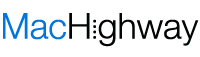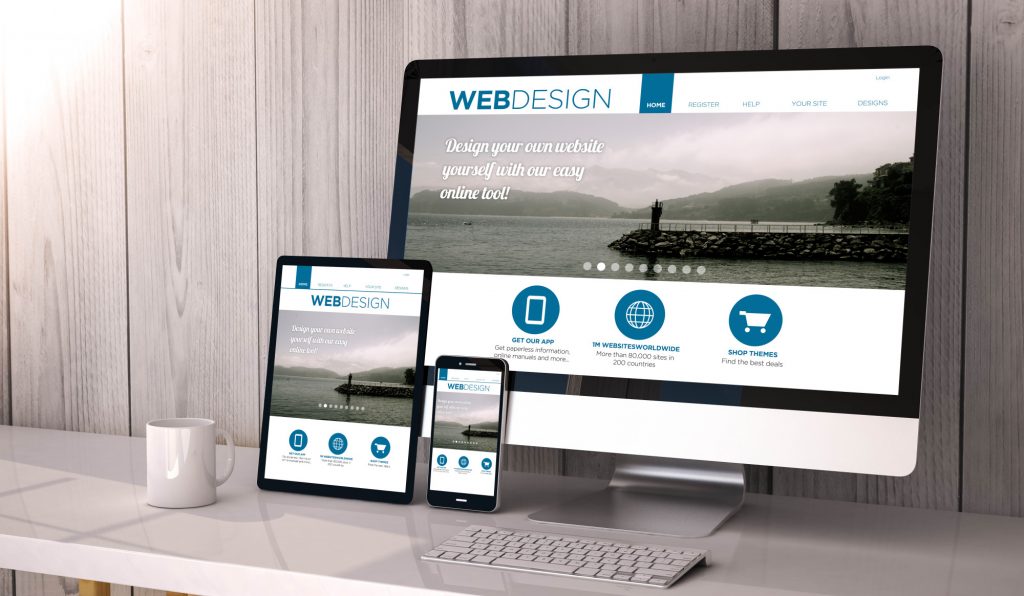
There are over 1.5 billion websites on the internet today.
Communication is now easy; information technology redefined a lot of things. With a lot of cool stuff on the internet, you might not know that you have spent a lot of time on the internet already.
One of the things that fascinate us is an amazing website on the internet and their content.
We all like the internet and also enjoy being on the internet, especially when the website is well designed and is easy to use.
Building and designing website has also redefined a lot of things. For example, if you want to make a money transfer to your loves in another country.
You would have to go to the bank to make the transfer then. But now, you can be wherever you are, open the bank app and make your transaction.
This is very nice, isn’t it? Well, here is the thing, all those cool websites and mobile applications, we’re sure some people have had to think about how to use our Weebly service to build web applications.
How to Build a Website on MacHighway
Wait a minute, what is Weebly? Hold that thought; we are definitely going to get to that part. Now back to what our discussion.
Even though you do not know anything about how to write code to design and a building website. That does not mean that you cannot have a website that you designed yourself. No, that is not true.
There is a web application for different operating that you can use to build web applications. You must have come across some, but they do not suit your need because you are using a Mac computer.
This is a good thing considering the huge advantage of these websites and mobile applications. Small and medium scale business owners can now have a website to help promote their products and services while also reaching out to a lot of their potential customers.
Getting a well-designed and functional website is important for sustained business survival.
Remember, we have mentioned Weebly before. There are a lot of website application builders on there the internet. Weebly website builder is an amazing tool you can use to build your website without any need to write any form of code.
Not even a single line of code from you. But if you know about HTML and CSS, you can modify things to your satisfaction.
In general, even if you do know anything about coding as earlier said, it all right, Weebly got your back. So, whether you want to start a blog, or want to build an awesome website where your customers can reach you.
You can leverage this tool and build that beautiful website on your Mac.
To ensure that you know all you need to build a website on your Mac computer. We will discuss how to create a Weebly website using our service and also do a review of the website builder.
How to Use Weebly to Create a New Website
Firstly, create an account with us. We offer the full Weebly experience through our hosting packages.
If you want to build a website where people can buy things from, like an e-commerce website, you can click on “Create your online store”. If this is not what you want, but want to create a new website for a business brand, then you click on “build a professional website.”
Select a Theme of Your Choice
The next step is to pick a theme of your choice. Weebly website has different categories of where you can select a theme of your preferred choice from. These categories are ‘Portfolio’, ‘Business’, ‘Event’, ‘Personal’, ‘Blog’ and ‘Other’.
This gives you a lot of options to select from depending on the kind of website you want to build. If you want to build a business kind of website, you go for ‘Business’.
This has been made easy to fit your industry needs. Unlike other websites, builder online. You can change your website template on Weebly website to another type of template of your choice.
No restrictions to a particular kind of template. When choosing a theme, there are few tips you have to keep in mind. Below are some of the tips. You have the opportunity to change your theme at any point in time without losing any information from your previous theme.
If you want to build a website for your personal portfolio or for business purposes, it is advised you choose a theme that fits your industry standard. After that, you can proceed to edit the theme.
Have a goal in mind. This helps you to select the right theme for what you want. After all, nobody embarks on a project without first having a plan in mind. Have a plan and follow through with the plans you have.
You can preview and theme any of your choices to see how it looks like. After previewing it, you can now decide on the one you want to use.
After you have chosen a theme of your choice, click on ‘Start Editing’ which you can find at the top right-hand corner of the theme you previewed.
Search and Choose a Domain Name
This is one of the most important aspects of your website because this is how your users will locate you on the internet.
You can search for a domain name, which is your website address. There are a lot of web hosting service providers that you can get buy a domain name from. If you want a free domain name, you can do so via our Weebly service.
Weebly has a subdomain name which is but the only thing is that it comes with ‘.weebly.com.’ which some clients might not want.
Though even if you are using the free domain name, you can change to a paid one anytime you want to.
Tips for a catchy domain name:
- Try as much as possible to keep it simple and short
- For search engine optimization purposes, make sure you include keywords
- Choose a unique name that suits your brand
Proceed to Design Your Website with Weebly Editor
Once you are done searching for and choosing a domain. This is where you release all the creative genius in you.
Now you proceed to the website builder editor. The website has a What You See Is What You Get (WYSIWYG) editor. The drag and drop option are very easy to use.
So, How Does Weebly Work?
Firstly, the element bar.
This can be located on the far left of the editor. The elements are what you use to build your website. You can add an element to a page by clicking on it, and holding the element.
Then you drag and drop the element where you want it to be on the page. Below are some of the basic elements you can drag and drop to where you want them to be.
Title
With the easy drag and drop feature, you can drag and drop the title box of your web page.
To change the default text of the title box, click on it and then type in your preferred title. You can change the size, color, and the style of the text by clicking on the menu that appears above the text box.
Text Box
This is for adding more content to your website. Once you click on it, it pops up with its menu options like the title box. With the text box, you add special formatting characters like bullets and all.
Button
Buttons are always attached to a hyperlink that calls a user to take an action. With the same drag and drop feature, you can drag and then drop a button to your preferred location and then edit it.
For example, if you are building an e-commerce website, you can have a button that allows users to add an item to cart. Thus, editing the button name to ‘Add to Cart’.
Images
You can also add images while building your website on Mac by dragging and dropping the image box to where you want it to be. You can then search for the images you want to use on online and add them.
Map
Adding a map to your website is another cool thing you can do. All you have to do is drag and drop the map element and then edit it to add the physical address of your company.
Sections
You do not want your website to look like a long road. Weebly knows this as well. With section, you can divide your web pages the way you want.
Thus, you can drag and drop a section to anywhere you want it to be. Change the background color and add any other elements to this section.
Slideshow
This element allows you to add multiple images to your website. You can also use it to build an image gallery, like an image carousel, users can scroll through a large number of images.
How to Create a Weebly Website Using the Editor Quick Features
Build is the main editor. All the elements that were discussed above can be found in build. It is where you can drag and drop any kind of element you want to use while building your website.
Theme
This provides you with the option to choose your preferred theme. Also, if you do not like the current theme you are using.
You can navigate to this place and choose another theme of your choice. Change the fonts and background color.
Pages
Except you want your website to be a one-page website. Then you might not be needing this. But if you are building a website that has more than one page.
You can click on pages to add more page to your website, edit, and also delete a page. If your website is more than one page, all the pages will appear with header menu
Apps
With apps added to your website, it provides more interactivity and functionality to your website. The way the website builder works is that you can use this feature to search for apps you want to add to your website.
You can use apps like social feeds, forms e.t.c. Once you find the apps you are looking for, drag and drop it where you want it to be.
Add Store
This option is available for use again in case you did not indicate that what you want to build is an online store. From the navigation menu, click on store to get started with it.
Settings
The settings tab is more like an administrator login control system. In setting tabs you get to add the number of the people that can edit the website, handle how visitors use the website, and so much more.
You can also do your search engine optimization settings here as well.
It is often said that consistent practice makes a person better. The more you use the elements and tabs, the better you become at using the website to build your own website on Mac.
Preview Your Website
While you are dragging and dropping, Weebly website builder provides you with the option to preview your website as you building it.
To view this, click on the computer icon at the top of the website. With this, you can view your website in desktop and mobile preview. One of the advantages of Weebly is that it allows you to build mobile responsive websites.
Launch Your website
After you preview your website, it’s quite possible that you want to add or remove some elements.
After all the necessary editing and finishing touches, you can now go ahead to publish your website.
To publish your website kindly click on the ‘Publish’ button at the top right corner of Weebly website. The color of the button is blue. After publishing your website, you can always visit the website again editor to make changes.
Unleash the Creative Genius in You
Isn’t it refreshing to know that you do not need any programming knowledge to build a website? You can build any website of your choice.
Our Weebly service has a robust feature that you can use to build any kind of website you want to build. You can build a website for free, with one of our hosting plans!
With this article on how to use our Weebly service, you have all the information you need under your belt to build that sleek and beautiful website. To get more updates on Mac related website builder applications, check us out here.