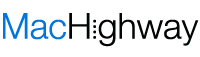If there’s something about the iPhone, its camera is one of the best in the world. It’s only getting better with every iteration, so using it for your WordPress blog makes sense.
The iPhone camera is a technological marvel. Photos taken with it look awesome, so sharing it in your social media or using it for your business website is the way to go.
You have many different ways of transferring photos from iPhone. If you plan on making the best out of your superior camera, you need to know how to transfer photos from iPhone to computer. How?
In this guide, we’ll teach you how to import photos from iPhone. We’ll move them for storage or post-processing and upload to WordPress.
Ready to learn? Here’s the step by step process:
1. How To Transfer Photos From Iphone To Computer
The first thing you need is to snap your photos with your iPhone. You would want to take as many as possible to prepare them for post-processing. If you can take quality images from this point, you should not burn too much time having to edit them.
Then, you need to choose where to store or access them. Your choices on where to import photos from iPhone include:
- Your iCloud Photos
- Your Mac Device
- Importing to Your PC
Each method on how to transfer photos from iPhone to computer differ from each other.
2. How To Download Photos From iPhone To iCloud
If you’re using iCloud Photos, you allow full access to your photos and videos from all your devices. This includes your iPhone, iPad, Mac, Apple, TV, and even PC.
As long as you have enough cloud storage, this is the best way on how to download photos from iPhone. You can even create a website using iCloud and use it as your resource storage.
Sync Your iCloud Photos
You want to first make sure that your device software has the latest updates, especially iCloud Photos. This will allow syncing across all your devices.
Next, sign up iCloud on the devices where you want to import photos from iPhone. You would need to enter your iCloud account ID and password. How to transfer photos from iPhone to computer, through this way, should be easy enough.
Now, all you need is to turn on sync your iCloud Photos on your iPhone. The phone will then start syncing the photos and videos to all enabled devices, including on iCloud Photos itself.
This is how to download photos from iPhone. You would then need to get the photos you need one by one.
Downloading Your Pictures From iCloud
Now that you have your photos on iCloud Photos, your next move is how to download pictures from iPhone.
Go to iCloud.com as usual and click on the Photos tab. Choose the photos that you want to download. If you want to pick multiple photos, hold the shift key and click.
Once you finish choosing, look for a cloud icon with a down arrow on the top right center of the window. Click the icon to import photos from iPhone to iCloud to your Mac or PC.
Once you finish importing, all you need to do is go to your WordPress console. Go to your image gallery or post, then drag and drop the images that you need. Wait for them to upload, add extra details and you should be good to go.
3. How To Download Pictures From Iphone To Mac
While using iCloud is a great solution, you may have problems syncing. This can be either slow or no internet or a lack of storage. If you want to go straight to your Mac, you can use your Photos app.
Connect your iPhone using your lightning to USB cable. If you have not set up your iPhone to “Trust this Computer”, choose that option on your mobile device.
Once you do, your Photos app will start up, checking your device for photos and videos. If it does not, go to your Dock and start-up Photos.
How to download photos from iPhone using this method? The app itself will show an Import Screen. It will show all the photos and videos on your device.
You can pick and choose which to import and not to import. Once you do, click Import Selected or Import All New Photos.
The system will then run the device and sync all the photos. once you finish, disconnect the device.
From here, you can start uploading to your WordPress gallery or even fire up your site builders for Mac.
4. Import Photos From iPhone To Windows
If you have a PC, how to download pictures from the iPhone is almost the same as using your Mac. You might have to follow almost the same steps through your Windows device.
Here’s how:
Like in your Mac, you would need to connect your iPhone to the USB port of your PC via Lightning cable. Once you do, choose Trust in the “Trust this Computer” option.
Using your PC, press Start and open your Windows Photos application. You would want to choose Import, then choose From a USB Device.
Follow the instructions and you should get your photos ready. You need to remember one thing, however.
If you have your iCloud on, you cannot transfer using this method. You would need to get the dedicated iCloud app for Windows.
Get Your Photos From iPhone to WordPress Now
When looking at how to transfer photos from iPhone and to your WordPress, there are many ways to do it. You can use your iCloud, connect your device to your Mac or even your Windows PC. Choose one that matches your needs.
Speaking of iPhone, if you’re looking to learn how to make websites through your Mac device, you need resources. You want something made for Mac users by Mac users. You need Mac Highway.
We provide the freshest info about Mac and building websites through it. From site builders to the best web design applications for Mac, we have it here for you.
Talk to us now and see how to make the best out of your Mac device. Be the Apple power user you should be, here at Mac Highway.